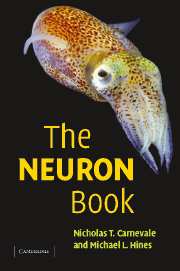Book contents
- Frontmatter
- Contents
- Preface
- Acknowledgments
- 1 A tour of the NEURON simulation environment
- 2 The modeling perspective
- 3 Expressing conceptual models in mathematical terms
- 4 Essentials of numerical methods for neural modeling
- 5 Representing neurons with a digital computer
- 6 How to build and use models of individual cells
- 7 How to control simulations
- 8 How to initialize simulations
- 9 How to expand NEURON's library of mechanisms
- 10 Synaptic transmission and artificial spiking cells
- 11 Modeling networks
- 12 hoc, NEURON's interpreter
- 13 Object-oriented programming
- 14 How to modify NEURON itself
- Appendix A1 Mathematical analysis of IntFire4
- Appendix A2 NEURON's built-in editor
- Epilogue
- Index
Appendix A2 - NEURON's built-in editor
Published online by Cambridge University Press: 01 September 2010
- Frontmatter
- Contents
- Preface
- Acknowledgments
- 1 A tour of the NEURON simulation environment
- 2 The modeling perspective
- 3 Expressing conceptual models in mathematical terms
- 4 Essentials of numerical methods for neural modeling
- 5 Representing neurons with a digital computer
- 6 How to build and use models of individual cells
- 7 How to control simulations
- 8 How to initialize simulations
- 9 How to expand NEURON's library of mechanisms
- 10 Synaptic transmission and artificial spiking cells
- 11 Modeling networks
- 12 hoc, NEURON's interpreter
- 13 Object-oriented programming
- 14 How to modify NEURON itself
- Appendix A1 Mathematical analysis of IntFire4
- Appendix A2 NEURON's built-in editor
- Epilogue
- Index
Summary
Many people are already comfortable with their own text editor and will find it most convenient to load text files into hoc with the xopen () or load_file() command. However, NEURON has a built-in editor that is closely related, if not identical, to MicroEMACS (http://uemacs.tripod.com/), and which we will simply call “emacs.” In this era of richly menued, GUI-based editing software, NEURON's tiny emacs editor is definitely showing its age, and no one would ever confuse it with the much more powerful EMACS that has Lisp-like syntax (Cameron and Rosenblatt 1991). Nonetheless, it is quite capable and has the advantage of having the same “look and feel” on all platforms.
Like EMACS, emacs is a command-driven editor with modes and multiple buffers. What does this mean? Being “command-driven” means that there are no menus or buttons to click on with a mouse. Instead, special keystrokes, like the “keyboard shortcuts” in other editors, are used as commands to the editor. Having “modes” implies that some of these commands change how emacs responds to what you type, like the way many editors can be switched between “insert” and “replace” mode. The notion of “buffers” may seem strange, but if you have ever used any kind of editor or word processing software, then you have almost certainly worked with buffers even if you didn't realize it.
- Type
- Chapter
- Information
- The NEURON Book , pp. 406 - 411Publisher: Cambridge University PressPrint publication year: 2006