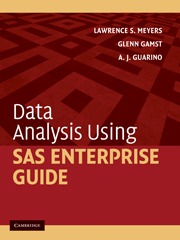Book contents
- Frontmatter
- Contents
- Preface
- Acknowledgments
- I Introducing SAS Enterprise Guide
- 1 SAS Enterprise Guide Projects
- 2 Placing Data into SAS Enterprise Guide Projects
- II Performing Analyses and Viewing Output
- III Manipulating Data
- IV Describing Data
- V Score Distribution Assumptions
- VI Correlation and Prediction
- VII Comparing Means: The t Test
- VIII Comparing Means: ANOVA
- IX Nonparametric Procedures
- X Advanced ANOVA Techniques
- XI Analysis of Structure
- References
- Author Index
- Subject Index
2 - Placing Data into SAS Enterprise Guide Projects
Published online by Cambridge University Press: 05 June 2012
- Frontmatter
- Contents
- Preface
- Acknowledgments
- I Introducing SAS Enterprise Guide
- 1 SAS Enterprise Guide Projects
- 2 Placing Data into SAS Enterprise Guide Projects
- II Performing Analyses and Viewing Output
- III Manipulating Data
- IV Describing Data
- V Score Distribution Assumptions
- VI Correlation and Prediction
- VII Comparing Means: The t Test
- VIII Comparing Means: ANOVA
- IX Nonparametric Procedures
- X Advanced ANOVA Techniques
- XI Analysis of Structure
- References
- Author Index
- Subject Index
Summary
Overview
There are many ways to place data into a SAS Enterprise Guide project. Two of them may be more frequently used than the others. The first is entering data directly into the project. The second is importing data to a project from a spreadsheet such as Excel. We describe, in order, each of these in this chapter.
Entering data directly into SAS Enterprise Guide
We will begin the process of entering data directly into SAS Enterprise Guide by opening a new project. Open SAS Enterprise Guide and select New Project from the initial screen. You will then be presented with an empty Process Flow grid.
From the main menu select File ➔ New ➔ Data. This selection brings you to the initial New Data screen seen in Figure 2.1.
The initial New Data screen in Figure 2.1 provides places for you to supply two pieces of information:
Name: This field is used to name the project that you are about to build. File names can be no longer than 32 characters, must contain only alphanumeric characters or underscores, and must begin with either a letter or an underscore; no spaces are allowed in the name. Select a name that meaningfully relates to your research project. We will name our file Reading_Comprehension_Study.
Location: SAS Enterprise Guide will use one of its Libraries as the start location. By default, it has selected the Work Library. This is acceptable because once we have entered the data we will save the project in a location of our choice.
Information
- Type
- Chapter
- Information
- Data Analysis Using SAS Enterprise Guide , pp. 13 - 22Publisher: Cambridge University PressPrint publication year: 2009