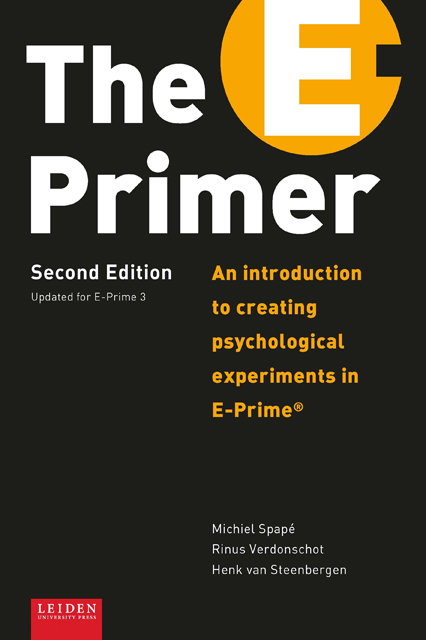Book contents
- Frontmatter
- Table of Contents
- Preface to the Second Edition
- Preface to the First Edition
- Introduction
- Chapter I E-Prime at a glance
- Chapter II List Attributes and Slides
- Chapter III Sound, movies, hardware, and nested Lists
- Chapter IV Beginning programming in E-Prime
- Chapter V Decision making in E-Basic
- Chapter VI Loops and Arrays in E-Basic
- Chapter VII Interactions between Slide objects and the Mouse
- Chapter VIII Various Input/Output devices
- References
- Appendix: Overview of available E-Objects
- About the authors
- Index
Chapter VII - Interactions between Slide objects and the Mouse
- Frontmatter
- Table of Contents
- Preface to the Second Edition
- Preface to the First Edition
- Introduction
- Chapter I E-Prime at a glance
- Chapter II List Attributes and Slides
- Chapter III Sound, movies, hardware, and nested Lists
- Chapter IV Beginning programming in E-Prime
- Chapter V Decision making in E-Basic
- Chapter VI Loops and Arrays in E-Basic
- Chapter VII Interactions between Slide objects and the Mouse
- Chapter VIII Various Input/Output devices
- References
- Appendix: Overview of available E-Objects
- About the authors
- Index
Summary
In this chapter, you will learn
Dear reader, if you have been with us all the way from the start, it's great to see you here. You have made your way through six chapters full of useful information and are now well beyond just coding your own reaction time experiments. As a reward for all your hard work, we are going to teach you how dazzle your friends with something beautiful, interactive and, some may say, exhilarating. In this chapter we will break out of the decidedly ‘80s realm of reaction times and button presses and will introduce you to a fancy new piece of hardware: the mouse. As a bonus (if you can cope) you will also learn how to program your own questionnaire using E-Basic code.
It is important to remember that E-Prime's greatest strength lies in critical timing and interaction with equipment that requires such accurate timing, like EEG or eye-tracking apparatus. So, when you find yourself desperate to know how ‘betrayed’ your participant feels (on a scale of 1 to 5, naturally), or want to get your feet wet with immersive user-interfaces combining drag-and-drop behaviour for mobile communication technology, E-Prime may not be the platform of choice. After all, the seemingly simple Windows event of ‘the user clicked on button A’ is not a piece of cake in E-Prime land, and questionnaires are nowadays incredibly easy to make using tools available online.
However, we often find it useful (or sometimes just fun) to add aspects of interactivity, say, one or two clickable objects, to our accurately-timed experiments. In addition, it can be useful to have all the data on one participant – including questionnaire responses – in one place. It certainly beats the old-school approach: no more the ultimate boredom of transcribing pen-and-paper data into SPSS!
Therefore, in this chapter we will show you how to engage with Slide objects to a deeper extent, how to create a simple questionnaire using E-Basic code and, finally, how to do ‘fun stuff’ with the mouse.
The Slide object
Slide objects are extremely useful because they allow you to combine text, images, sounds and movies in one and the same object.
Information
- Type
- Chapter
- Information
- The E-PrimerAn Introduction to Creating Psychological Experiments in E-Prime, pp. 185 - 206Publisher: Amsterdam University PressPrint publication year: 2019