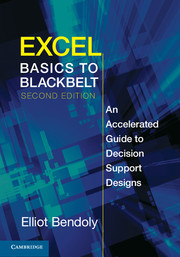Book contents
- Frontmatter
- Contents
- Associated Links
- Preface
- Section 1 Getting Oriented
- Section 2 Harvesting Intelligence
- 4 Structuring Problems and Option Visualization
- 5 Simplification Tactics
- 6 The Analytics of Optimization
- 7 Complex Optimization
- Section 3 Leveraging Dynamic Analysis
- Section 4 Advanced Automation and Interfacing
- Glossary of Key Terms
- Appendix: Shortcut (Hot Key) Reference
- Index
6 - The Analytics of Optimization
Published online by Cambridge University Press: 05 August 2013
- Frontmatter
- Contents
- Associated Links
- Preface
- Section 1 Getting Oriented
- Section 2 Harvesting Intelligence
- 4 Structuring Problems and Option Visualization
- 5 Simplification Tactics
- 6 The Analytics of Optimization
- 7 Complex Optimization
- Section 3 Leveraging Dynamic Analysis
- Section 4 Advanced Automation and Interfacing
- Glossary of Key Terms
- Appendix: Shortcut (Hot Key) Reference
- Index
Summary
Excel gives us Solver, a great tool that helps us determine what specific decisions (values of our decision variables) should be used to obtain our objectives that are subject to the issues constraining us. Generally, Solver can be accessed under the Data tab in the Analysis section (Figure 6.1). If you do not find Solver in your Excel Data tab, it means that either Solver was not selected for installation at the time your copy of Excel was installed, or it is currently not activated. To activate Solver, click Options>Add-Ins. Select Excel Add-Ins in the Manage drop-down menu and then click Go. The Add-Ins dialog box opens, which enables you to choose Solver Add-In (Figure 6.2).
Optimization with Solver
The general structure of Solver fits perfectly with the description in Chapter 4 of the three key elements of decision structuring: objectives, decision variables, and constraints (Figure 6.3). Solver is designed to provide the best solutions possible, based on the information we provide. It has its limits (it breaks down with extremely complex or large problems), but it does a nice job for smaller problems that still present challenges to decision makers.
Information
- Type
- Chapter
- Information
- Excel Basics to BlackbeltAn Accelerated Guide to Decision Support Designs, pp. 140 - 176Publisher: Cambridge University PressPrint publication year: 2013