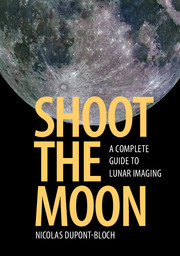Book contents
- Frontmatter
- Dedication
- Contents
- Preface
- 1 Introducing lunar imaging
- 2 Choosing your imaging equipment
- 3 Adapting your imaging device to the instrument
- 4 Tuning your telescope for lunar imaging
- 5 Wide-field lunar imaging
- 6 High-resolution lunar imaging
- 7 Essential image processing
- 8 Advanced image processing
- 9 Making 3D lunar images
- 10 Measuring and identifying lunar features
- 11 Photogenic features of the Moon
- 12 Naming, archiving, printing, and sharing lunar images
- Appendix 1 Maps of the Moon, the Lunar 100, and other targets
- Appendix 2 Webpages, books, and freeware for the Moon
- Appendix 3 Figure data
- Index
7 - Essential image processing
Published online by Cambridge University Press: 05 September 2016
- Frontmatter
- Dedication
- Contents
- Preface
- 1 Introducing lunar imaging
- 2 Choosing your imaging equipment
- 3 Adapting your imaging device to the instrument
- 4 Tuning your telescope for lunar imaging
- 5 Wide-field lunar imaging
- 6 High-resolution lunar imaging
- 7 Essential image processing
- 8 Advanced image processing
- 9 Making 3D lunar images
- 10 Measuring and identifying lunar features
- 11 Photogenic features of the Moon
- 12 Naming, archiving, printing, and sharing lunar images
- Appendix 1 Maps of the Moon, the Lunar 100, and other targets
- Appendix 2 Webpages, books, and freeware for the Moon
- Appendix 3 Figure data
- Index
Summary
Monitor calibration
The very first step of image processing is screen calibration. When we examine the same images on different screens, especially laptops, there are noticeable differences in colors and, most importantly for the Moon, in contrast. Laptops often show a certain brightness in low levels (dark areas on maria), while high levels (crater rims) are bright but similar values are mixed, resulting in an apparent overexposure. The same phenomenon sometimes occurs with video projectors: we may have to lower the contrast or the luminosity to reveal bright details. Desktop screens also show differences in contrast. The contrast of a screen is given as a ratio, for instance 1000:1 means that the difference between the lowest and highest levels is 1000. But 1000 what? Light is measured in cd/m², where cd is for candela (the candle remains a reference!). A monitor can emit the same amount of light as several hundred candles per square meter, for instance 400 cd/m². Since the Moon is very contrasted, and because most lunar images are monochrome, we have to carefully adjust the ability of the monitor to correctly display different light values, whether they are bright or dim, even if they are very similar (Figure 7.1). More importantly, we have to ensure that different monitors will show the same differences, more or less. That is why numerous websites display a monochrome calibration chart.
The untrained human eye can distinguish at least 100 different levels of brightness. Our lunar images practically contain at least 128 levels (a 7-bit coded image). Images from experienced astrophotographers contain several thousand different levels, up to some million shades. This dynamic range has to be reduced to match the limited contrast of the monitor. The starting point is to establish a ladder of significant values, especially the lowest and highest levels, corresponding respectively to a dark sea at the terminator and a bright, young crater rim. Then we have to select a number of intermediate shades. In practice, only 10–20 shades are necessary. Let us draw a rectangle composed of ten squares, each of them displaying a different shade.
Information
- Type
- Chapter
- Information
- Shoot the MoonA Complete Guide to Lunar Imaging, pp. 198 - 218Publisher: Cambridge University PressPrint publication year: 2016