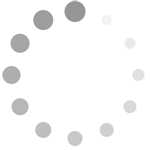Refine search
Actions for selected content:
2584 results in Computational Science
Appendix B - Co-compactness Lemma
-
- Book:
- Automata Theory with Modern Applications
- Published online:
- 02 December 2009
- Print publication:
- 22 June 2006, pp 247-248
-
- Chapter
- Export citation
7 - From biopolymers to formal language theory
-
- Book:
- Automata Theory with Modern Applications
- Published online:
- 02 December 2009
- Print publication:
- 22 June 2006, pp 231-244
-
- Chapter
- Export citation
2 - Languages and codes
-
- Book:
- Automata Theory with Modern Applications
- Published online:
- 02 December 2009
- Print publication:
- 22 June 2006, pp 23-36
-
- Chapter
- Export citation
4 - Grammars
-
- Book:
- Automata Theory with Modern Applications
- Published online:
- 02 December 2009
- Print publication:
- 22 June 2006, pp 114-168
-
- Chapter
- Export citation
Appendix A - Cardinality
-
- Book:
- Automata Theory with Modern Applications
- Published online:
- 02 December 2009
- Print publication:
- 22 June 2006, pp 245-246
-
- Chapter
- Export citation
Further reading
-
- Book:
- Automata Theory with Modern Applications
- Published online:
- 02 December 2009
- Print publication:
- 22 June 2006, pp 251-252
-
- Chapter
- Export citation
Frontmatter
-
- Book:
- Automata Theory with Modern Applications
- Published online:
- 02 December 2009
- Print publication:
- 22 June 2006, pp i-iv
-
- Chapter
- Export citation
3 - Automata
-
- Book:
- Automata Theory with Modern Applications
- Published online:
- 02 December 2009
- Print publication:
- 22 June 2006, pp 37-113
-
- Chapter
- Export citation
Preface
-
- Book:
- Automata Theory with Modern Applications
- Published online:
- 02 December 2009
- Print publication:
- 22 June 2006, pp vii-viii
-
- Chapter
- Export citation
Index
-
- Book:
- Automata Theory with Modern Applications
- Published online:
- 02 December 2009
- Print publication:
- 22 June 2006, pp 253-255
-
- Chapter
- Export citation
7 - Publishing and M-Books
-
- Book:
- A Guide to MATLAB
- Published online:
- 05 September 2012
- Print publication:
- 08 June 2006, pp 103-110
-
- Chapter
- Export citation
Preface
-
- Book:
- A Guide to MATLAB
- Published online:
- 05 September 2012
- Print publication:
- 08 June 2006, pp xi-xvi
-
- Chapter
- Export citation
3 - Interacting with MATLAB
-
- Book:
- A Guide to MATLAB
- Published online:
- 05 September 2012
- Print publication:
- 08 June 2006, pp 27-42
-
- Chapter
- Export citation
9 - ☆ GUIs
-
- Book:
- A Guide to MATLAB
- Published online:
- 05 September 2012
- Print publication:
- 08 June 2006, pp 123-130
-
- Chapter
- Export citation
Glossary
-
- Book:
- A Guide to MATLAB
- Published online:
- 05 September 2012
- Print publication:
- 08 June 2006, pp 287-301
-
- Chapter
- Export citation
Index
-
- Book:
- A Guide to MATLAB
- Published online:
- 05 September 2012
- Print publication:
- 08 June 2006, pp 302-311
-
- Chapter
- Export citation
6 - MATLAB Programming
-
- Book:
- A Guide to MATLAB
- Published online:
- 05 September 2012
- Print publication:
- 08 June 2006, pp 85-102
-
- Chapter
- Export citation
2 - MATLAB Basics
-
- Book:
- A Guide to MATLAB
- Published online:
- 05 September 2012
- Print publication:
- 08 June 2006, pp 7-26
-
- Chapter
- Export citation
Practice Set A: Algebra and Arithmetic
-
- Book:
- A Guide to MATLAB
- Published online:
- 05 September 2012
- Print publication:
- 08 June 2006, pp 43-44
-
- Chapter
- Export citation
Solutions to the Practice Sets
-
- Book:
- A Guide to MATLAB
- Published online:
- 05 September 2012
- Print publication:
- 08 June 2006, pp 219-286
-
- Chapter
- Export citation