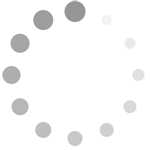Refine search
Actions for selected content:
2584 results in Computational Science
Frontmatter
-
- Book:
- A Guide to MATLAB
- Published online:
- 05 September 2012
- Print publication:
- 08 June 2006, pp i-iv
-
- Chapter
- Export citation
Practice Set C: Developing Your MATLAB Skills
-
- Book:
- A Guide to MATLAB
- Published online:
- 05 September 2012
- Print publication:
- 08 June 2006, pp 195-204
-
- Chapter
- Export citation
11 - Troubleshooting
-
- Book:
- A Guide to MATLAB
- Published online:
- 05 September 2012
- Print publication:
- 08 June 2006, pp 205-218
-
- Chapter
- Export citation
5 - MATLAB Graphics
-
- Book:
- A Guide to MATLAB
- Published online:
- 05 September 2012
- Print publication:
- 08 June 2006, pp 59-78
-
- Chapter
- Export citation
Practice Set B: Calculus, Graphics, and Linear Algebra
-
- Book:
- A Guide to MATLAB
- Published online:
- 05 September 2012
- Print publication:
- 08 June 2006, pp 79-84
-
- Chapter
- Export citation
4 - Beyond the Basics
-
- Book:
- A Guide to MATLAB
- Published online:
- 05 September 2012
- Print publication:
- 08 June 2006, pp 45-58
-
- Chapter
- Export citation
10 - Applications
-
- Book:
- A Guide to MATLAB
- Published online:
- 05 September 2012
- Print publication:
- 08 June 2006, pp 131-194
-
- Chapter
- Export citation
Contents
-
- Book:
- A Guide to MATLAB
- Published online:
- 05 September 2012
- Print publication:
- 08 June 2006, pp v-x
-
- Chapter
- Export citation
1 - Getting Started
-
- Book:
- A Guide to MATLAB
- Published online:
- 05 September 2012
- Print publication:
- 08 June 2006, pp 1-6
-
- Chapter
- Export citation
8 - Simulink
-
- Book:
- A Guide to MATLAB
- Published online:
- 05 September 2012
- Print publication:
- 08 June 2006, pp 111-122
-
- Chapter
- Export citation
Appendix A - a brief guide to linear algebra
-
- Book:
- Matrix Preconditioning Techniques and Applications
- Published online:
- 06 January 2010
- Print publication:
- 14 July 2005, pp 504-510
-
- Chapter
- Export citation
Frontmatter
-
- Book:
- Matrix Preconditioning Techniques and Applications
- Published online:
- 06 January 2010
- Print publication:
- 14 July 2005, pp i-vi
-
- Chapter
- Export citation
1 - Introduction
-
- Book:
- Matrix Preconditioning Techniques and Applications
- Published online:
- 06 January 2010
- Print publication:
- 14 July 2005, pp 1-65
-
- Chapter
- Export citation
Appendix C - a brief guide to MATLAB®
-
- Book:
- Matrix Preconditioning Techniques and Applications
- Published online:
- 06 January 2010
- Print publication:
- 14 July 2005, pp 513-522
-
- Chapter
- Export citation
Subject Index
-
- Book:
- Matrix Preconditioning Techniques and Applications
- Published online:
- 06 January 2010
- Print publication:
- 14 July 2005, pp 564-568
-
- Chapter
- Export citation
7 - Multilevel recursive Schur complements preconditioners [T4]
-
- Book:
- Matrix Preconditioning Techniques and Applications
- Published online:
- 06 January 2010
- Print publication:
- 14 July 2005, pp 289-309
-
- Chapter
- Export citation
Appendix B - the Harwell–Boeing (HB) data format
-
- Book:
- Matrix Preconditioning Techniques and Applications
- Published online:
- 06 January 2010
- Print publication:
- 14 July 2005, pp 511-512
-
- Chapter
- Export citation
4 - Matrix splitting preconditioners [T1]: direct approximation of An×n
-
- Book:
- Matrix Preconditioning Techniques and Applications
- Published online:
- 06 January 2010
- Print publication:
- 14 July 2005, pp 165-190
-
- Chapter
- Export citation
11 - Application I: acoustic scattering modelling
-
- Book:
- Matrix Preconditioning Techniques and Applications
- Published online:
- 06 January 2010
- Print publication:
- 14 July 2005, pp 383-399
-
- Chapter
- Export citation
Preface
-
- Book:
- Matrix Preconditioning Techniques and Applications
- Published online:
- 06 January 2010
- Print publication:
- 14 July 2005, pp xiii-xx
-
- Chapter
- Export citation